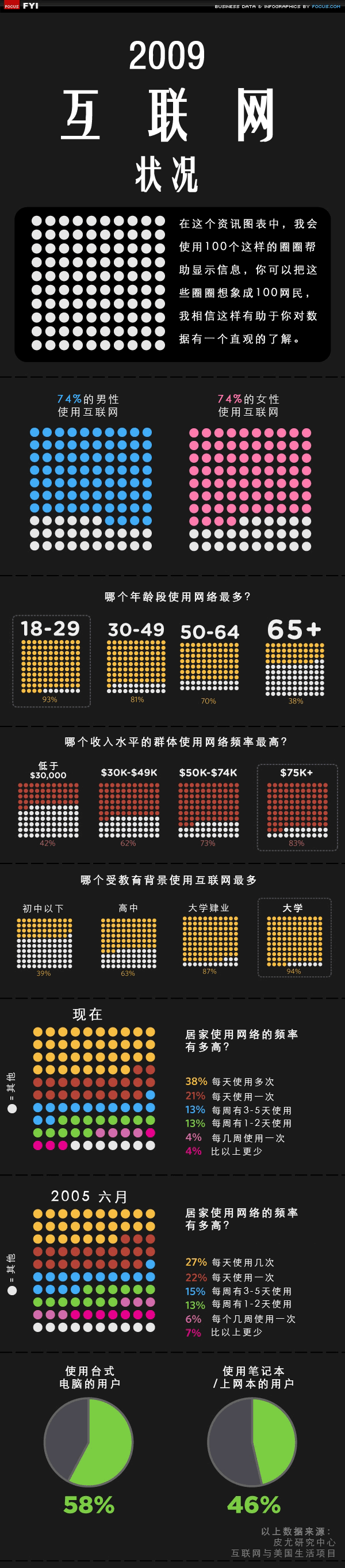2010六月26
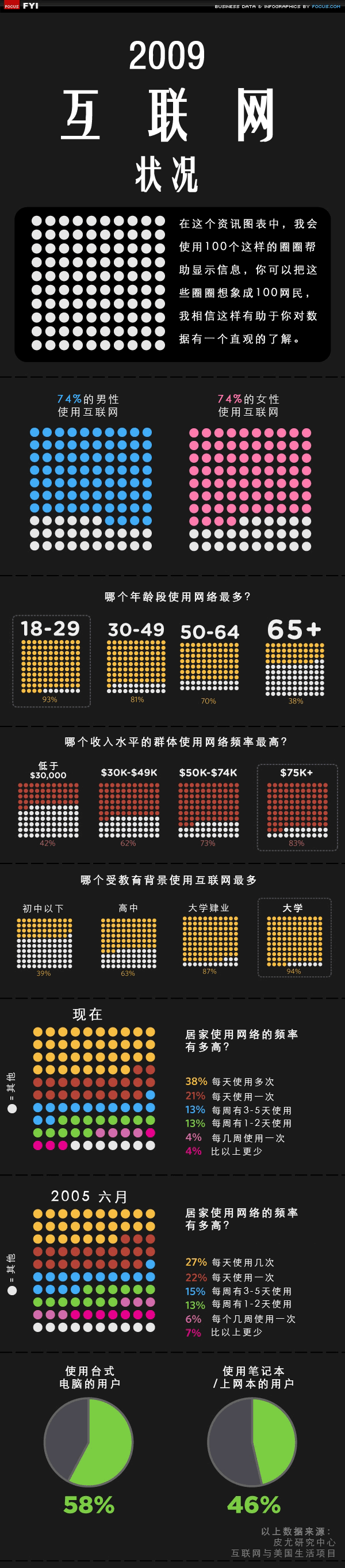

《2009互联网状况》是由Focus.com制作的一个资讯图表报告,显示当今互联网人群的大部分的统计情况。我很喜欢“100圈”的风格来显示百分比,远优于饼图或条形图。这些数据是从多个来源收集的,因此你会很高兴见到图表显示了一切信息。
Here we take a look at exactly who is using the Internet the most, how they are using it and how much the amount of usage is increasing. At a glance, we can see that there are the same number of men and women who use the Internet. However, their age, educational background and level of income may influence how much time they spend online.
“在这里,我们看看到底谁使用互联网最多,以及如何使用,又有多少的使用量在不断增加。骤眼看去,大家可以看到,互联网用户中男性和女性人数是相同。然而,用户的年龄,教育背景和收入水平可能会影响到他们花在上网的时间。”
来源:coolinfographics
编译:MazingTech
2010六月26
安装Eclipse 插件(ADT)
要下载和安装ADT 插件,跟着Google 提供给开发者的步骤:
1. 启动Eclipse,接着选择”Help”>”Software Updates”>”Find and Insta ll”
2. 在出现的对话框中,选择”Search for new features to insta ll” 点击”New”
3. 点击”New Remote Site”
4. 在结果对话框中,为远程站点键入一个名称(如:Android Plugin)并键入
这个URL 作为它的URL:
https://dl-ssl.google.com/android/eclipse/
点击OK。(可能要翻哦墙哦)
5. 现在你应该看到新站点加载到搜索列表中(并选中),点击”Finish”。
6. 在后来搜索结果对话框中,选择”Android Plugin”>”Developer Tools”复选
框。这将会选择”Android Developer Tools”和”Android Editors”特性。
Android Editors 特性是可选的,但是推荐。
现在点击”Newt”
7. 阅读许可协议,选择”Accept terms of th license agreement”, 点击”Next”
8. 点击”Finish”
9. ADT 插件没有被签名;总之,你可以点击”Insta ll All”接受安装
10. 重启Eclipse
11. 在重启后,更新你的Eclipse 配置来指向SDK 目录:
a.选择”Window”>”Preferences” 来打开配置面板。(Mac OS
X:”Eclipse”>”Preferences”)
b.从左边面板中选择”Android”
c.对于主面板中”SDK Location”,点击”Browse”并选中SDK 目录位置
d.点击”Apply”,接着点”OK”
2010六月25
以前做了一年多的新闻网站(近万条数据),摘录一些热点新闻、参考消息,平均每天有十来人访问(额~虽然有点少~),后来由于政策导向,空间荒废了好长一阵子。~
如今重新捡起来,多关注IT领域,记录IT生活的点点滴滴。~